School Gateway Help Guide
Below are some issues parents may come across when using School Gateway, along with instructions of how you can resolve them within school. We have help videos for parents on schoolgateway.co.uk as well as a full Parent Guide available here, to help them resolve problems themselves.
School Gateway FAQs
Parent can’t register for School Gateway
If a parent is having trouble registering for School Gateway there are some checks that can be done within school to resolve the problem;
- Has the parent already registered? To check this in Schoolcomms, click on the School Gateway tab. Select Linked People from the left-hand menu and search for the parent in the list. If the parent already has activated an account a date and time will be displayed in the School Gateway section at the bottom of the screen and it will display the email address they have registered with. If this is the case the parent will need to request a new School Gateway Pin rather than try to register for the first time.
- Do the contact details you have saved in your MIS match the details the parent is trying to register with? To check this in Schoolcomms click on the School Gateway tab. Select Linked People from the left-hand menu and search for the parent in the list. A window will appear with the parent’s contact details at the top, these will need to match exactly what the parent is entering, otherwise School Gateway won’t recognise them. If these details are no longer correct, you will need to update them in your MIS and rerun your Schoolcomms Import.
Parent login issues
Parent has forgotten their pin
If a parent has forgotten their pin they can request a new pin using the ‘Forgotten your pin?’ link.
You can also reset the pin for the parent from within Schoolcomms. To do this click on the School Gateway tab. Select Linked People from the left-hand menu and search for the parent in the list. If the parent has an activated School Gateway account click on Reset Pin from the right-hand side menu. This will trigger a text message to be sent to the parent containing a new 4-digit pin number.
Multiple children do not appear in School Gateway
A parent can see all of their children on the same School Gateway account, regardless if they are at different schools as long as;
- The parent signs up to School Gateway with details that match what each school holds within their MIS for them.
- All attended schools are using School Gateway
- All contacts data supplied to each school have been stored identically in your MIS. If children are at the same school, the school needs to ensure that all parents data has been stored identically for each child.
Parent isn't receiving notifications
Push notifications
If a parent wishes to receive push notifications for their School Gateway APP, they must ensure that push notifications are manually turned on for this app within their phone settings.
Please find below details of how to enable push notifications for School Gateway:
Every device will have other settings that can affect push notifications e.g. Battery optimisation which prevents some devices from receiving Push Notifications when the battery is below a certain percentage.
Please can the parent also check that they are on the latest version of the School Gateway APP.
They can check this in the APP store or log out of the APP and uninstall and re-install the APP.
The parent would need to refer to the help guide for their specific device or contact their provider if they are still not receiving the notifications and have followed the guidance below.
For Apple devices:
- On your phone go to Settings
- In here scroll down to the “Notifications Centre”
- Select School Gateway
- In here ensure that under the heading “Notification Centre” it is switched on
- Close the screen; you will now receive notifications when new app messages come through
For Android devices:
- On your phone go to Settings > Applications Manager
- Scroll down your list of apps until you find School Gateway and select it
- In here there will be a tick box that says “Show notifications” ensure this is selected
- Close the screen; you will now receive notifications when new app messages come through
For Samsung devices:
- Tap the Apps icon on your home screen
- Tap Settings
- Tap Apps or App Manager
- Scroll down and tap School Gateway
- Tap Notifications
- Confirm Block all is toggled OFF (Samsung/other devices, Toggle Allow Notifications ON)
- Restart your device.
For Huawei devices:
- On your phone go to Settings > Notification and Status Bar > Notifications Centre
- Scroll down your list of apps until you find School Gateway and select it
- Activate ‘allow notifications’ and ‘priority display’
- Restart your device
- You will now receive notifications when new app messages come through
Parent cannot make a Payment
There are a few reasons that may stop a parent from being able to pay for a Payment Request within School Gateway. There are a few checks that can be done to resolve this problem;
- Within the Payments section of Schoolcomms, click Payment requests and open up the payment request that the parent is trying to make a payment against by clicking Edit on the right hand side of the screen. Scroll down to the Members section displaying members to select and selected members. Does the student the parent is linked to appear in the right hand column, Selected Members? If not, you will need to move select the student from the left hand menu and move them into the right hand column.
- Does the payment request require consent? This can be checked in section one of the open payment request. If the Require Consent box is ticked, then the parent must have Parental Responsibility ticked in SIMS in order to see this payment request on their School Gateway account.
- Is the parent in your data issues list as a blocked email address? To check go to the Management tab within Schoolcomms. Click View data issues. If the parent appears on this list as either a Permanent Bounce or a SPAM report their email address will need to be re-enabled to be able to make a payment. To do this go to the School members and groups tab in Schoolcomms and highlight the student the parent is linked with. Select the Linked people button, highlight the parent and click re-enable.
Cancelling club bookings in School Gateway
When a booking is cancelled a credit will be applied to the balance to reverse the charge that was created when the booking was made. When a booking is changed a credit will be applied to the balance to reverse the charge that was created when the booking was made, and a new charge will be applied.
To Cancel or amend a Club booking on the APP
- Click on Clubs
- Click on the club you want to cancel the session on
- Click on Manage Bookings
- Find the date you want to cancel and swipe from right to left
- Click on the Bin icon to delete and click on Yes to confirm
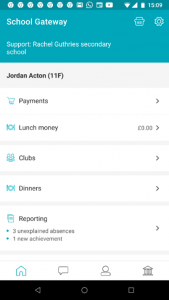
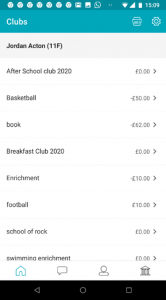
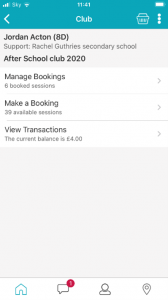
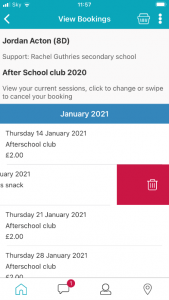
- Or if you want to change the booking choice (if the club has more than one booking choice) you can click on the session and you will be given the option to select an alternative booking choice.
- Once selected click Yes to confirm the booking
- The booking choice will then update
- Or if you want to change the booking choice (if the club has more than one booking choice) you can click on the session and you will be given the option to select an alternative booking choice.
- Once selected click Yes to confirm the booking
- The booking choice will then update
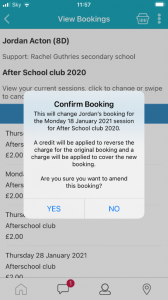
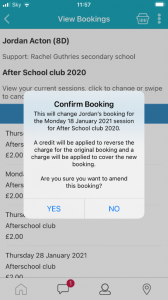
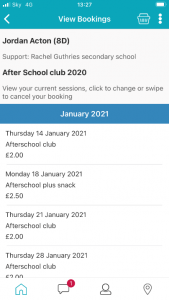
To cancel a Club booking on the web version of School Gateway:
- Click on the Club you want to cancel the session on
- Find the session on the calendar you want to cancel
- You will then see two icons on the session, a Bin and a Pencil, to cancel the session please click on the Bin icon and click yes to confirm
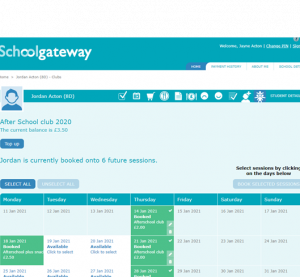
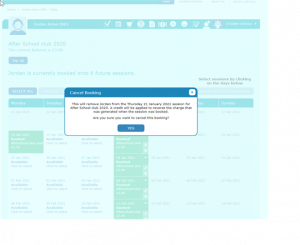
- To change the booking choice (if the club has more than one booking choice) you can click on the Pencil and you will be given the option to select an alternative booking choice
- Once selected, click Yes to confirm the booking
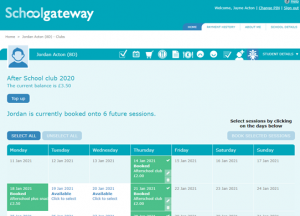
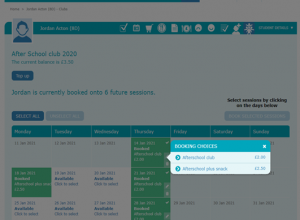
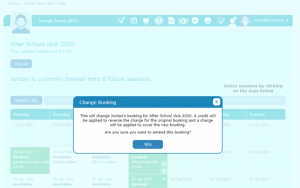
No visible tabs in School Gateway
If a parent logs into School Gateway and has no options on their screen, it is normally caused by their email being blocked and therefore appearing in the Data Issues list.
In order to resolve this problem their email address will need to be re-enabled. To check this in Schoolcomms click on the School Gateway tab. Select Linked People from the left-hand menu and search for the parent in the list. In the parents record does the Re-enable button appear? If so, you will need to re-enable the contact, by clicking Re-enable.
Reset PIN
You can reset a parent’s PIN via linked contacts in the web version of Schoolcomms or alternatively the parent can reset their own PIN on their School Gateway APP by clicking on ‘Forgotten PIN’.
To reset their PIN:
- Click on Dashboard
- Click on Linked People
- Search for the name of the parent or child
- Click on the parent’s name
- Under the School Gateway Actions heading on the right-hand side, click on ‘Reset PIN‘ (this will issue the parent a new PIN via a text message)
If the parent hasn’t already activated a School Gateway account, there won’t be the option to reset the PIN and the parent will need to wait an hour before they request a new PIN.
Unlock a School Gateway account that has been locked for an hour
(If their account has been locked for 24hrs, Schoolcomms can unlock this for you.)
If a parent’s School Gateway account has been locked for an hour and the parent has already activated a School Gateway account, you are able to unlock their account via the Web version of Schoolcomms.
To unlock their School Gateway account:
- Click on Dashboard
- Click on Linked People
- Search for the name of the parent or child
- Click on the parent’s name
- Under the School Gateway Actions heading on the right-hand side, click on ‘Reset PIN‘ (this will issue the parent a new PIN via a text message, and will automatically unlock their School Gateway account).
If the parent hasn’t already activated a School Gateway account, there won’t be the option to reset the PIN and the parent will need to wait an hour before they request a new PIN.