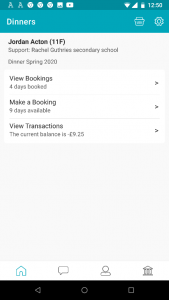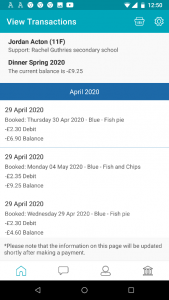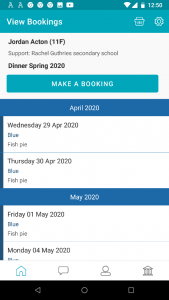Parents’ Guide to School Gateway App
Download a pdf version of this full Parents’ Guide to School Gateway App here.
Account Activation
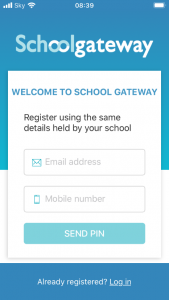
- Enter your email address and mobile number that is registered with the school.
- Select Send PIN -Your 4-digit PIN will be sent via text message to your mobile phone.
- You will need this PIN each time you login so keep it safe!
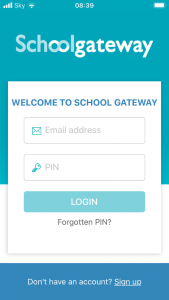
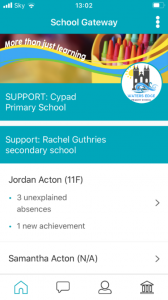
- Enter your email address and PIN number
- Once you have logged in you will see the home screen
- The Children you are linked to will be displayed (If you are unable to see all of your children please contact the school to check they have the correct contact details for each of your children)
Forgotten PIN?
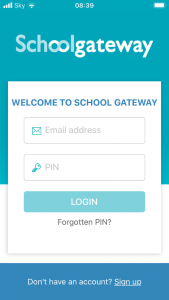
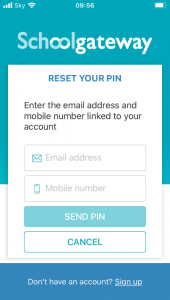
- You can request a new PIN using the ‘Forgotten PIN’ link.
- Input your email address and mobile number linked to your account (If you get an error message informing you your details don’t match, please contact the school to check they have the correct contact details for you.)
- You will then receive a new PIN via text
Changing your PIN
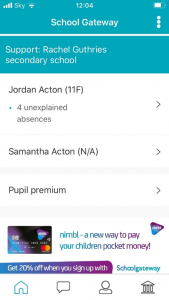
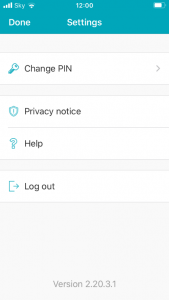
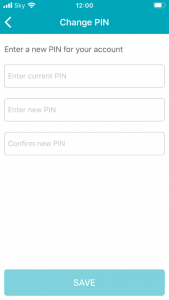
- To change your current PIN, click on the 3 horizontal dots as shown on the screenshot
- Click on ‘Change PIN’
- Input a memorable PIN number and save
- You will need this PIN each time you login so keep it safe!
School Gateway Troubleshooting Guide
I can’t open a School Gateway Account
- Please check with your school if you already have a School Gateway account registered
- If you are already registered they will be able to inform you of the email address you are registered with to allow you to login to your existing account
If you are not registered:
- Please check with your school that they have the correct email and mobile contact details for you entered onto your child’s record on the school system.
As part of School Gateway’s security process, the system automatically checks for a match between the sign-up information you have entered into School Gateway and the information stored in the school system before creating your account.
I have registered for a School Gateway Account but haven’t received the PIN
Please contact the school so they can check the contact details they have for you in Schoolcomms and if they need re-enabling.
If the details are correct it maybe a network issue.
Schoolcomms can then retrieve the PIN for you but would need you to email the school giving permission for Schoolcomms to retrieve your PIN.
I can’t see all my children on my School Gateway Account
If both or all children attend the same school:
- Contact your school to ensure that your current email and mobile number has been stored identically for each child in the school system.
If both or all children attend different schools:
- Ensure both or all schools are using School Gateway
- If both or all are using School Gateway, contact your school to ensure that your current email and mobile number has been stored identically for each child in the school systems.
As part of School Gateway’s security process, the system automatically checks for a match between the email and mobile linked to your School Gateway account and the email and mobile information stored in the school system.
I can see someone else’s child on my School Gateway Account
This will usually be a child you are an emergency contact for.
Please inform the school who will be able to look into this for you.
I’m not receiving notifications
If you wish to receive push notifications for your School Gateway app, you must ensure that push notifications are manually turned on for this app within your phone settings.
FOR APPLE DEVICES:
- On your phone go to Settings
- In here scroll down to the “Notifications Centre”
- Select School Gateway
- In here ensure that under the heading “Notification Centre “it is switched on
- Close the screen; you will now receive notifications when new app messages come through
FOR ANDROID DEVICES:
- On your phone go to Settings> Applications Manager
- Scroll down your list of apps until you find School Gateway and select it
- In here there will be a tick box that says “Show notifications” ensure this is selected
- Close the screen; you will now receive notifications when new app messages come through.
To change bank details on School Gateway for Bank Transfer
To change bank details on School Gateway for Bank Transfer payments please follow the steps below:
- Once you have logged in to School Gateway, open the Payments tab.
- Select the items that you wish to pay for and add them to your basket.
- Once you have selected everything and added it to your basket, click ‘View Basket’.
- After confirming the payment total, click ‘Checkout’.
- Once in the checkout screen, it will ask you to review your payment.
- Where it says, ‘Payment Method – Change’, click the Change option and this will allow you to change either the way you would like to pay (Bank Transfer or Credit/Debit Card) or change your Bank Details.
- Select the option to change bank account details and follow the steps to change.
You have paid for a Club, but the session is not showing as booked
- To book a Club session you must go to the Clubs tab first and book the session before paying. Paying for a Club will not secure a session.
- If you have payed on a Club but not booked the session please go to the Clubs tab and select the Club required and book the session using the credit you have already applied.
- Please contact the school if you are having any issues.
My child is no longer at the school, but I have a credit on my School Gateway account, how do I get my money back?
Please contact the school direct and they will be able to assist you with a refund
I can no longer see Timetables/Attendance on School Gateway
Please contact the school direct and they can look into this for you.
Making a Payment
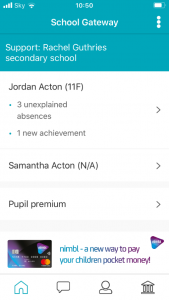
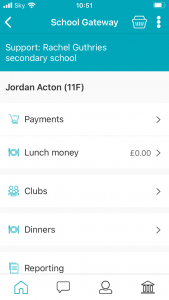
- Once logged in you will see the Home Screen
- Click on the child you would like to make the payment for
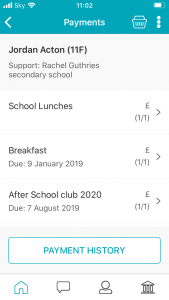
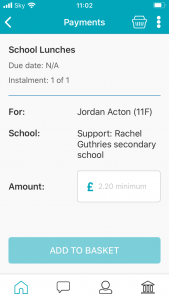
- Select the required payment request (if paying for a Club you must go to the Clubs tab first and book the session before paying. Paying for a Club will not secure a session)
- Input the amount and click Add To Basket
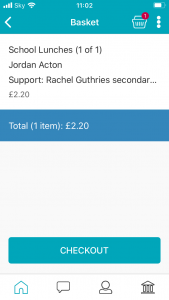
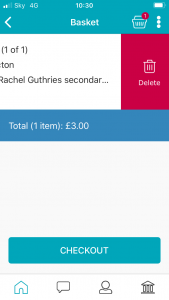
- Check the amount is correct
- If the amount is incorrect, swipe from right to left on the payment added to the basket and delete. You can then re-add to the basket following the previous instructions
- If the amount is correct click on Check Out
- You will then see two different payment options: Pay By Card and Pay By Bank Transfer
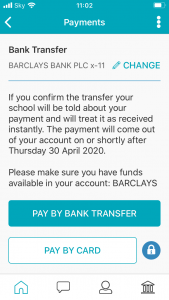
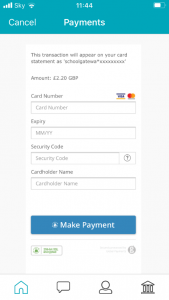
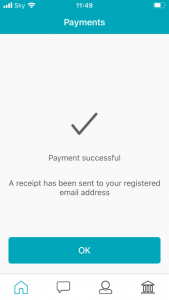
- To Pay By Card, Click on Pay By Card and input your card details
- Click on Make Payment
- Payment will show as successful
Why Choose to Pay Using Bank Transfer
- Bank Transfer is the easiest and most secure way to pay using School Gateway.
- The Bank Transfer set up can either be completed via the School Gateway app or website.
- Once the initial set up has been completed, there is no requirement to re-enter bank details each time a payment is processed via School Gateway.
- Monies are debited from the payers account between 3 and 5 working days after the payment is completed in School Gateway. Initial payments can sometimes take up to 10 working days to clear.
- The facility is backed by the Direct Debit Guarantee.
Can Payments Fail?
- The most common reason for a payment to fail is if the payer has insufficient funds in their account at the time the monies are debited from their chosen account (3 to 5 working days after the payment is completed in School Gateway).
- Some bank account types do not accept the bank transfer facility.
How Do You Know If a Payment Has Failed?
- If a payment does ‘fail’ you will be notified via email from the School Gateway team.
- The payer will receive an email asking them to make the payment again. No monies will be debited from the payer’s account.
- Failed payments are visible in Schoolcomms, within your Payment Reports.
To pay by Bank Transfer
- Click on Pay by Bank Transfer
- Your personal information will already be pre-filled from what the school have on record for you and once you have entered your bank account details press Next
- It will ask you to confirm the bank details are correct If your details are listed correctly and you are happy then press the Submit button. This will confirm that you wish to set up Instant Bank Transfer.
At this point you will receive an email confirming that Instant Bank Transfer has been set up
- Now that Instant Bank Transfer has been set up, you will see a screen that gives you the chance to review your payment before proceeding. This is the screen you will see straight away after selecting Instant Bank Transfer as your desired payment option as the initial set up has now taken place. To proceed select Make payment or to return to the basket to make any changes select Return to basket
To change bank details on School Gateway for Bank Transfer
To change bank details on School Gateway for Bank Transfer payments please follow the steps below:
- Once you have logged in to School Gateway, open the Payments tab.
- Select the items that you wish to pay for and add them to your basket.
- Once you have selected everything and added it to your basket, click ‘View Basket’.
- After confirming the payment total, click ‘Checkout’.
- Once in the checkout screen, it will ask you to review your payment.
- Where it says, ‘Payment Method – Change’, click the Change option and this will allow you to change either the way you would like to pay (Bank Transfer or Credit/Debit Card) or change your Bank Details.
- Select the option to change bank account details and follow the steps to change.
About Me
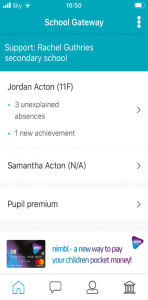
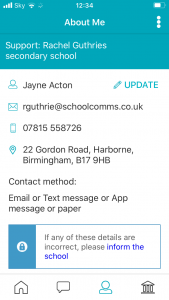
- If any of your details are incorrect you can inform the school by clicking the Update Details tab.
- To view the contact details the school holds for you, select the About Me link
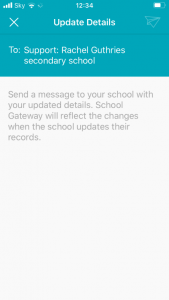
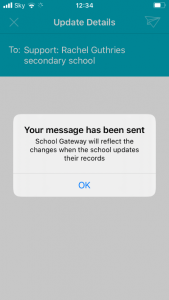
- Input the new details and send and you will see the confirmation screen
- Your details won’t change until the school update your details
How to Book and Pay for Clubs
- To book a Club session you must go to the Clubs tab first and book the session before paying. Paying for a Club will not secure a session.
- If you have payed on a Club but not booked the session please go to the Clubs tab and select the Club required and book the session using the credit you have already applied.
- Please contact the school if you are having any issues.
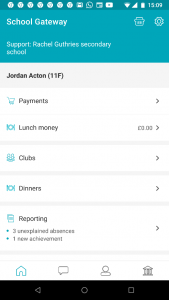
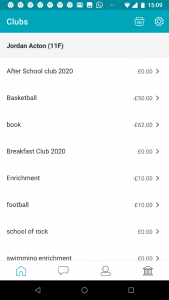
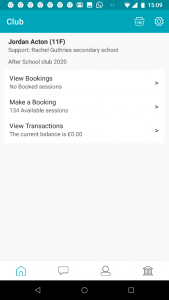
- Click into the Clubs tab
- Select the required Club
- Click on Make a Booking
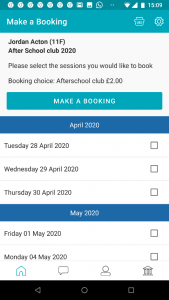
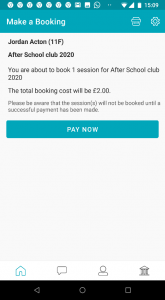
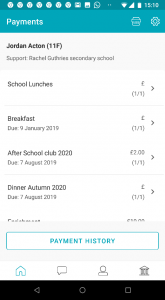
- Select required dates and click Make a Booking
- Click Pay Now
- Click the Club Payment option
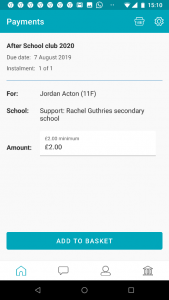
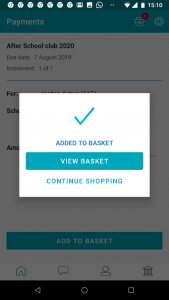
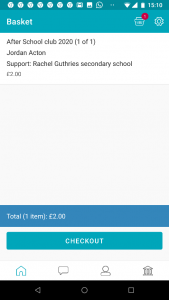
- Click Add to Basket or Continue Shopping to add more items to basket
- Click View Basket to checkout
- Click on Checkout
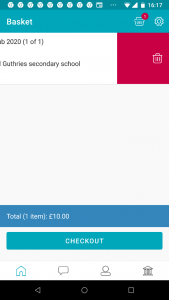
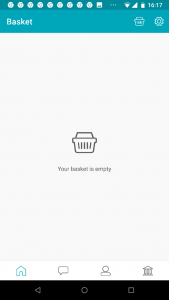
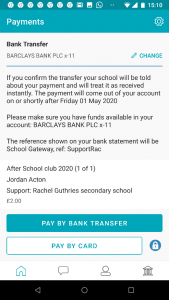
- Swipe right to left to delete an item from the basket and make the payment
- Click Home to start again
- If you are happy with your choice select the required payment method
Topping Up Lunch Money
Select Lunch Money to view or top up your child’s lunch money account
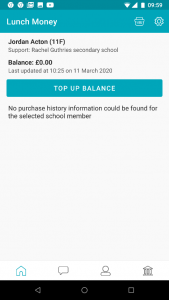
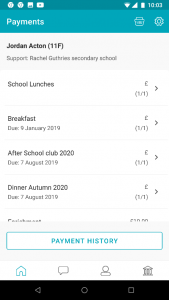
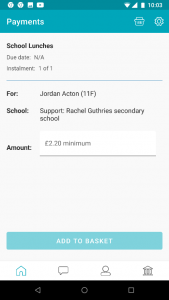
- Click Top Up Balance to add funds to your child’s lunch money account
- You will then be redirected to the Payments screen
- Select the Dinner money item
- Enter the amount you want to pay and add to basket
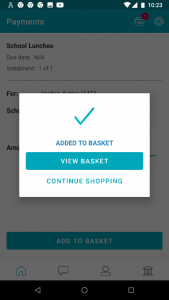
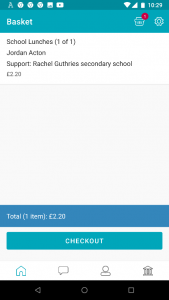
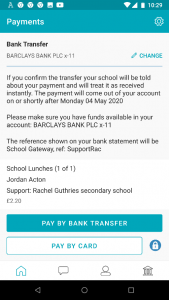
- To add further items to your basket select Continue Shopping or if you have finished select View Basket
- You will then be shown a summary of your payment, to proceed with your payment click on Checkout
- Select the required Payment method
To change bank details on School Gateway for Bank Transfer
To change bank details on School Gateway for Bank Transfer payments please follow the steps below:
- Once you have logged in to School Gateway, open the Payments tab.
- Select the items that you wish to pay for and add them to your basket.
- Once you have selected everything and added it to your basket, click ‘View Basket’.
- After confirming the payment total, click ‘Checkout’.
- Once in the checkout screen, it will ask you to review your payment.
- Where it says, ‘Payment Method – Change’, click the Change option and this will allow you to change either the way you would like to pay (Bank Transfer or Credit/Debit Card) or change your Bank Details.
- Select the option to change bank account details and follow the steps to change.
- Please contact the school if having any issues
Payment History
To view your Payment History:
- Click on Payments
- Click on Payment History
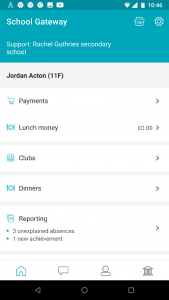
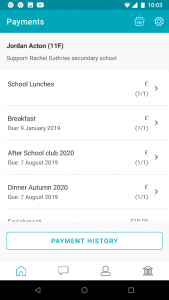
- You can narrow your transaction history by clicking on the calendar and changing the date range
- To view details of a transaction, click on the transaction and a new window will appear
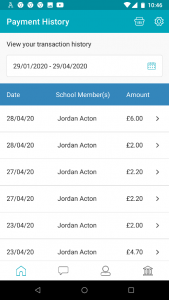
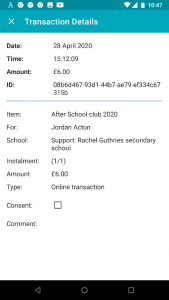
View Club Bookings and Transactions
To view your Club Bookings and Transactions:
- Click on Clubs
- Click on required Club
- Select View Bookings
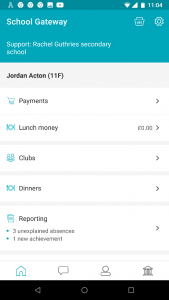
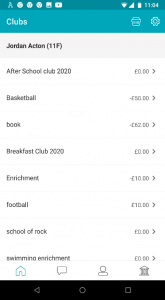
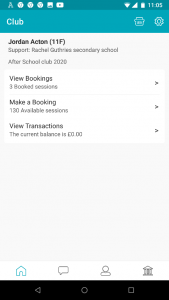
- You can then see any bookings made and make further bookings if required
- To view details of a transactions, click on the back arrow and select View Transactions
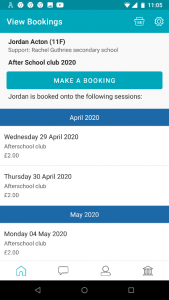

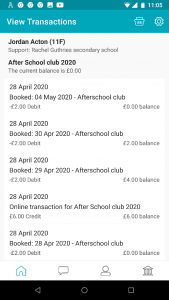
View Attendance
- To view your child’s Attendance data, select the Reporting Tab
- Click into Attendance
- Here you can view the Attendance data and any unexplained absences
- Please contact the school if you are having any issues
- To explain an unexplained absence click Explain
- To advise the school of a future absence click on Advise of Future Absence
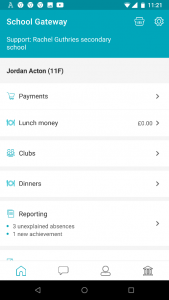
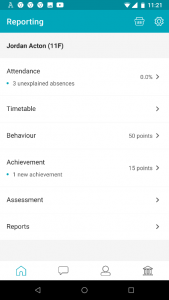
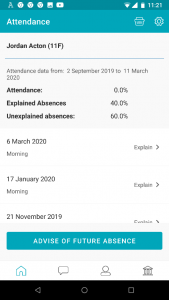
- Click in the white box and type the explanation – be sure to include the name of your child/children and the date(s) of the absence
- Click on the Paper Plane icon to send your explanation to the school
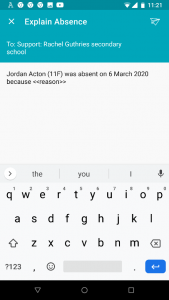
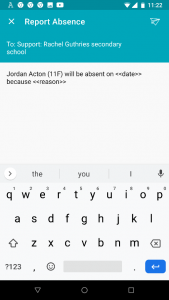
Reporting
- To view your child’s Timetable, Behaviour and Achievements and any Assessments or Reports select the Reporting Tab
- Then select the required tab to view
- Please contact the school if you are having any issues
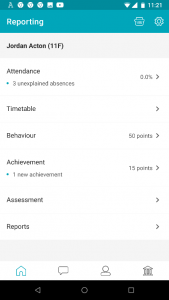
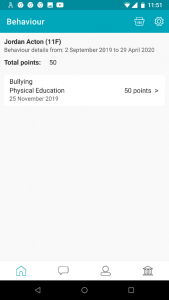
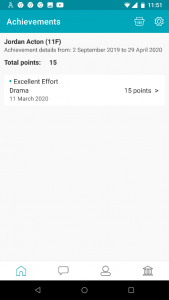
Timetables
You can view your child’s Timetable for the next 10 days, via the Timetable tab
Assessment Reports
You can view your child’s Assessment Reports via the Assessment tab
Click onto the arrow to view the Assessment Details
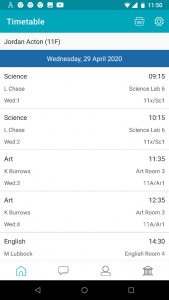
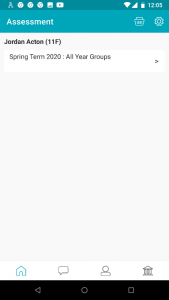
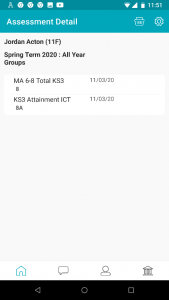
Booking and Paying for Dinners
- To book a meal/s for your child, click on the Dinners tab
- Click on Make a booking
- Then tick the menu choice on the days required and click on Book
- Please contact the school if you are having any issues
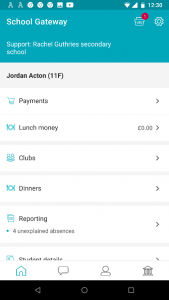
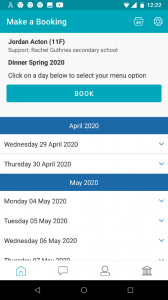
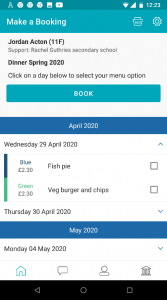
- You will now see the total cost of your booking; you can click on Change if you need to amend the booking or click on Book to continue
- To complete the booking click on Make A Payment and Add to Basket, where you can then choose to Continue Shopping or View Basket and Checkout
- On selecting Checkout, you will be taken to the payments screen to select your payment method
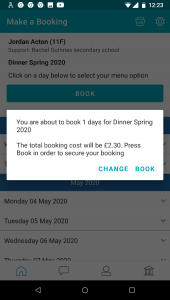
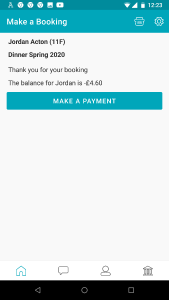
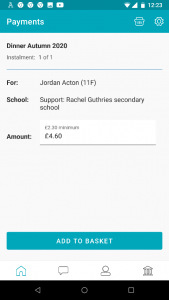
Dinner Transactions and Bookings
- You can view your Dinner Transactions or Bookings made by clicking on the required tab in Dinners
- Please contact the school if you have any issues