Schoolcomms SIMS Plugin
What is the Schoolcomms SIMS Plugin?
The Schoolcomms SIMS plugin allows users to launch Schoolcomms directly from the SIMS Focus menu, along with being able to send messages directly from a member’s SIMS record.
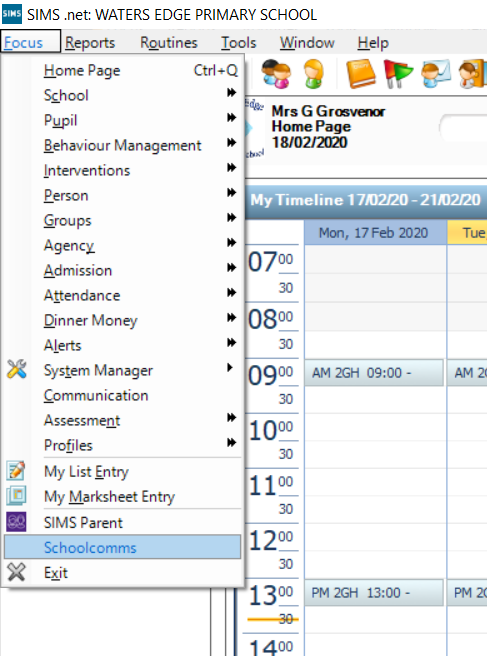
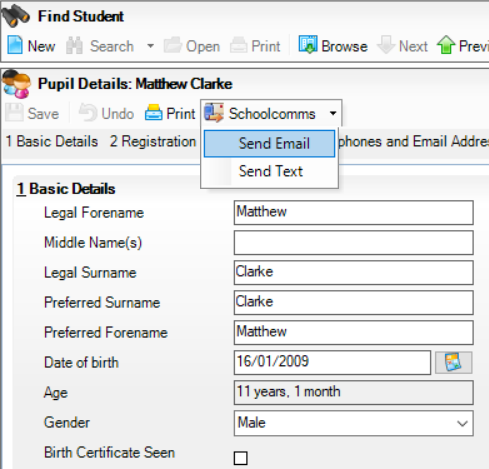
To continue to be able to access Schoolcomms via the SIMS plugin from 1st January 2020 onwards, patch 26273 needs to be applied to your SIMS database. For more information, please visit the ESS SIMS help page here.
For schools using Capita’s centrally hosted solution, the patch will have been applied automatically overnight on 5th January 2020.
If you rely on a 3rd party for SIMS Support, please get in touch with your SIMS Support Unit and quote reference: KBA – KB0043854.
Installing the SIMS plugin
NB: Please note that the below procedures will need to be carried out on each machine where the SIMS.Net application is installed.
For the vast majority of users, the plugin files will automatically be copied to the SIMS.net folder on the workstation when Schoolcomms is launched – this may prompt the user for a local administrator login depending on the permissions on your school network.
If the plugin copies successfully, you will see a success message to confirm this. Proceed to the “Enabling the SIMS plugin” section below in order to enable this in SIMS.
If the automatic copying fails, firstly ensure that the Schoolcomms-SIMS integration is correctly configured by following the instructions here – you will need to ensure that the SIMSDotNetDirectory is correct within the SIMS.ini file. Once updated, the plug-in should successfully install when Schoolcomms is next launched on the PC.
Alternatively, you can manually install the plug-in file by following the below steps:
- Download the plugin zip file from the following link: update.schoolcomms.com/simsplugin.zip
- Before unzipping the file, right-click on the file and select ‘Properties’
- From here, tick the ‘Unblock’ checkbox and click ‘Apply’
- Unzip the file
- Copy the “iSchoolcommsSimsPlugin.dll” file from this unzipped folder into the following folder: C:\Program Files\SIMS\SIMS .net\Plugins\PartnerLinks (or equivalent depending on the location of your SIMS installation).
Enabling the SIMS plugin
Now that the SIMS plugin has been successfully installed, you will need to enable it in SIMS so that the Schoolcomms links are displayed for your SIMS users.
Please note that you will require the System Manager permission group in SIMS to complete these steps:
- In SIMS, navigate to Tools > Setups > Partner Plugins – you should see the following screen.
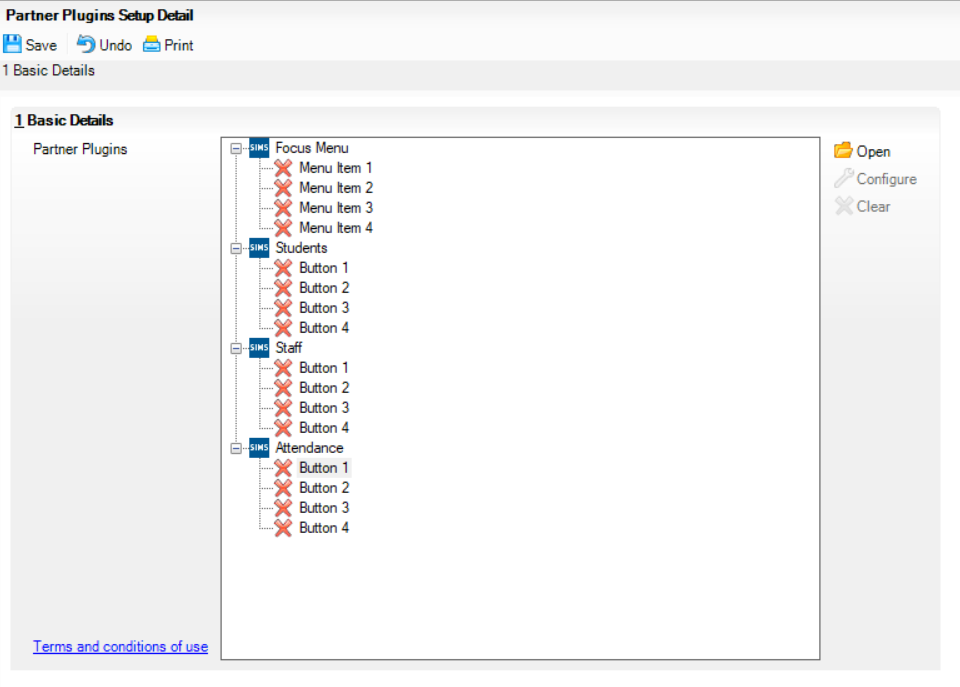
- Highlight the first “Menu Item” with a red cross and click on Open.
- Select Schoolcomms from the drop-down list and click OK.
- Repeat this process for the Students, Staff and Attendance items where necessary, ensuring you click Save in the top-left.
- Close SIMS and log back in – depending on your environment, it may require all SIMS users to logout for the changes to take effect.
Troubleshooting
| Error | Solution |
|---|---|
| Schoolcomms is not available to select on the SIMS Partner Plugins menu. | Ensure the plugin files have been installed – either by launching Schoolcomms on the workstation (this should automatically install the plugin files) or by manually installing the plugin files (see above for further information). |
| Schoolcomms is not available on the SIMS Focus menu.The following error message may also be seen if clicking on the ‘Configure’ button from within Tools > Setups > Partner Plugins:
There was an error determining if the ‘Schoolcomms’ plugin is available: Could not load file or assembly ‘file:///C:\Program Files\SIMS\SIMS .net\Plugins\PartnerLinks\iSchoolcommsSimsPlugin.dll’ or one of its dependencies. Operation is not supported. |
1) Ensure you have patch 26273 applied to your SIMS database. See above for more guidance.2) Ensure it has been enabled in the Partner Plugins menu (see above) and SIMS has been restarted – it may require all SIMS users to logout for the changes to take effect.
3) Ensure the plugin DLL file is unblocked:
|
| The Schoolcomms configuration file could not be found or there were insufficient permissions to read it. We looked in the following places:CommonFiles (e.g. C:\Program Files\Common Files\Schoolcomms\Schoolcomms.config)
AppData folder (e.g. AppData\Roaming\Schoolcomms\Username) |
The Schoolcomms.config file is either not present in one of the two specified folders, or the user has insufficient permissions to read it.1) Check in the two specified folders that the Schoolcomms.config file exists (it is only required in one of these)
2) Launch Schoolcomms outside of SIMS – this should automatically create the Schoolcomms.config file in the user’s AppData folder if it is currently missing. 3) Alternatively, copy/paste the Schoolcomms.config file from a working PC/user. 4) Ensure the user has read/write permissions for the specified AppData folder and/or CommonFiles folder |
| An unexpected error occurred whilst creating the message. It is possible that your user role does not allow you to send text messages. | 1) Close Schoolcomms and SIMS. Re-open SIMS and try again.2) Try the following:
|