SIMS Integration Troubleshooting Guide
SIMS Error Messages
If your Schoolcomms import fails (it may be accompanied by the below error message), or if the Run Import button is greyed out, it indicates that Schoolcomms is unable to connect to your SIMS database.
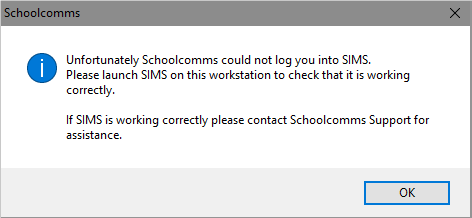
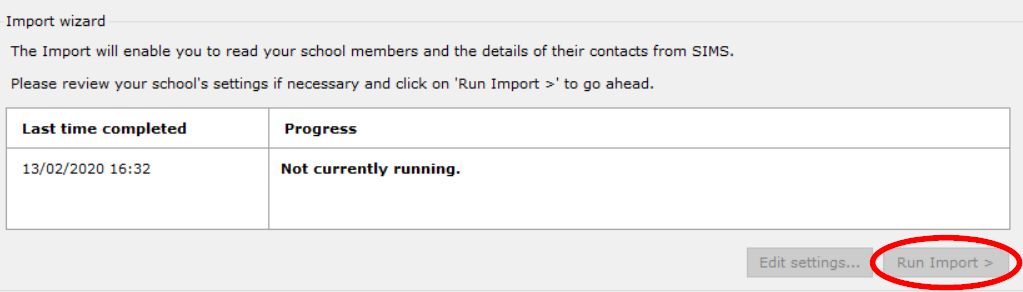
You may also experience a SIMS integration error similar to the below when trying to access Attendance Contact:
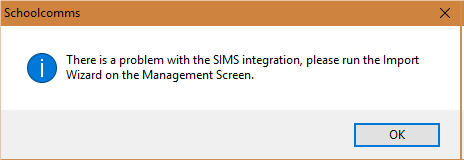
Solution
Please follow the below steps to ensure that the path between SIMS and Schoolcomms is correct (you may need to contact your IT Support for assistance with this):
- Close Schoolcomms and SIMS
- Open the File Explorer on the PC
- Navigate to C:\Windows and locate the SIMS.ini file (the file type is Configuration Settings).
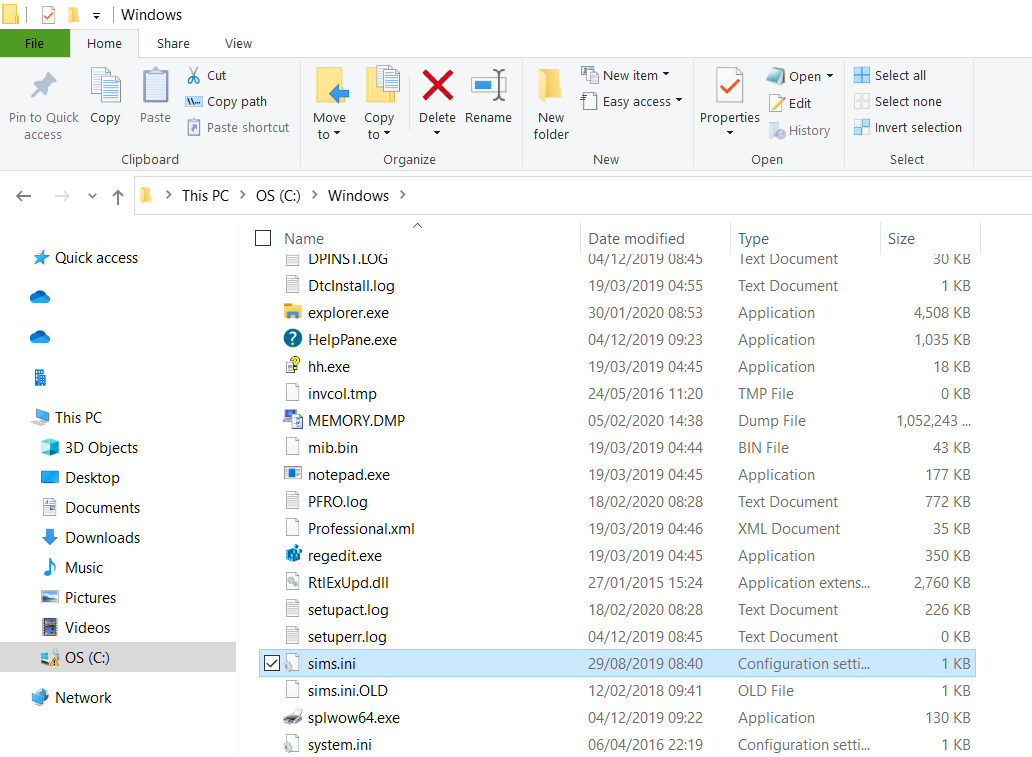
Open the SIMS.ini file and check the SIMSDotNetDirectory line. If this path is empty or is incorrect, this will be the cause of the issue. You will need to ensure that this is populated with the location of the local ‘SIMS .net’ folder on the PC (see below example):
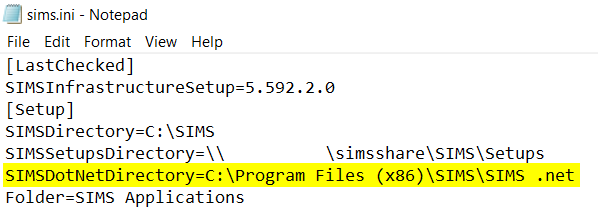
Following this path should take you to the local connect.ini file on the PC:
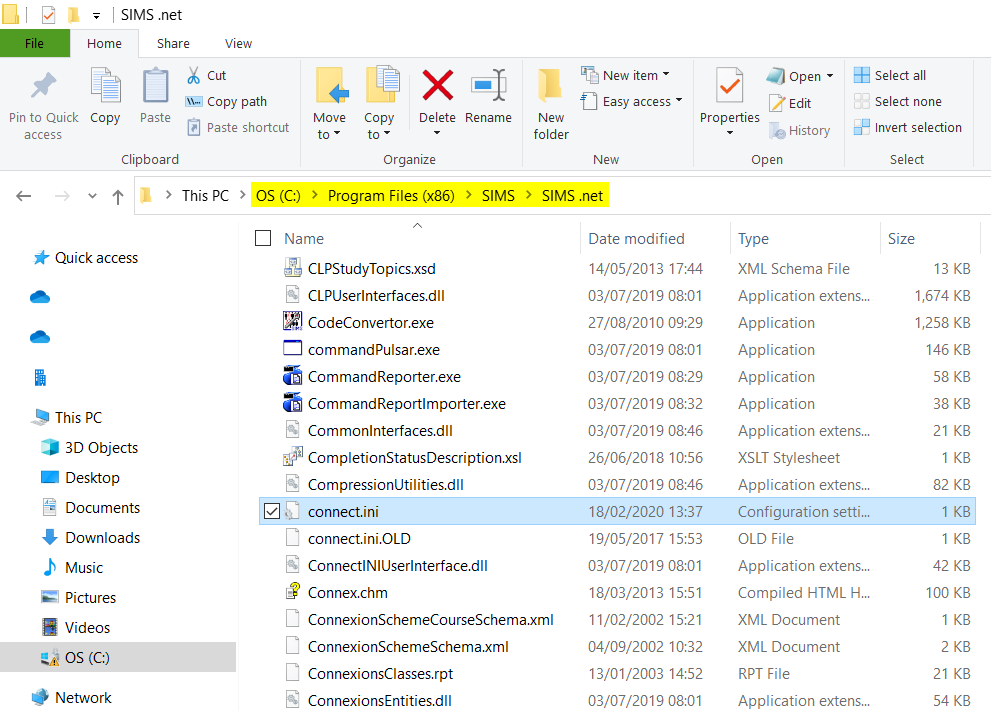
Following the path inside this connect.ini file should redirect you to the connect.ini file on the SIMS server (alternatively, the database information may be directly in here). Please ensure that the databases/server names etc. are correct within this file.